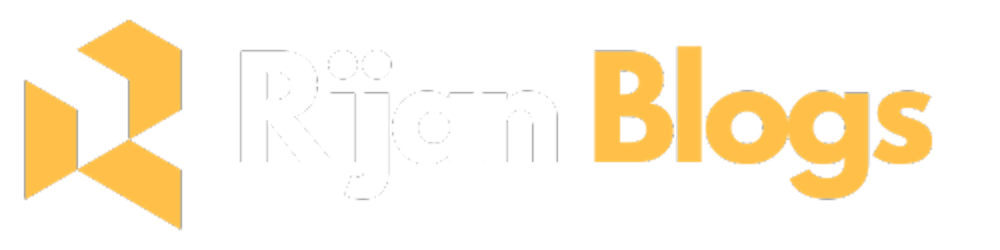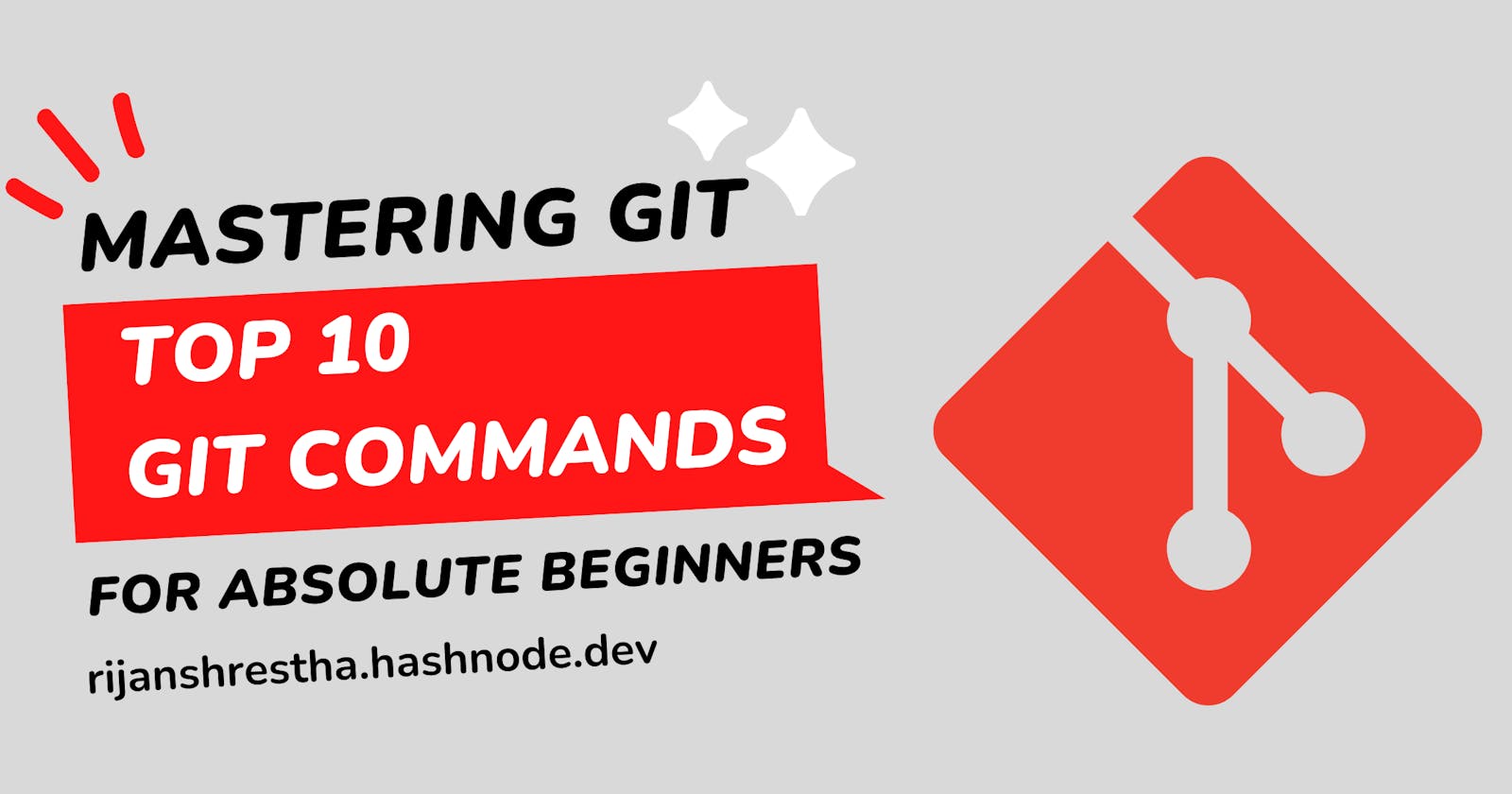Mastering Git: Top 10 Essential Commands for Beginner Programmers
Learn the Basics of Git and Collaborate with Ease: A Comprehensive Guide to the Top 10 Essential Git Commands for Beginners
As a beginner programmer, it can be overwhelming to navigate the world of version control and collaboration. Fortunately, Git is here to help. Git is a powerful tool that allows programmers to track changes in their code, collaborate with others, and save their work in a safe and organized way. In this blog post, we’ll cover the top 10 Git commands that every beginner programmer should know.
Before we dive into the commands, let's talk about how to get started with Git. The first step is to install Git on your computer. Git is a command-line tool, which means you’ll need to use the terminal to interact with it. There are multiple tutorials or blog out there on how to install git but here today we'll talk mainly about the git commands. Once you have Git installed, it’s a good idea to learn the basics of Git by reading the official documentation or following some tutorials. GitHub is a popular platform for hosting Git repositories and collaborating with others. You can create a free account on GitHub and use it to store your Git repositories.
Top 10 commands
So that being said here are the 10 commands you need to know as an absolute git beginner.
1.git init
This command initializes a new Git repository in the current directory. To use this command, navigate to the directory where you want to create the repository, open the terminal to that path and type:
git init
2.git add
This command adds files to the staging area, which prepares them to be committed to the repository. To add a file to the staging area, navigate to the directory containing the file and type:
git add readme.txt // to add a single file to staging area
git add . // to add all modified file to staging area
3.git commit
This command creates a new commit with the changes in the staging area. A commit is like a snapshot of your code at a particular point in time. To create a commit, use the following command:
git commit -m 'This is my first commit message'
/* The -m flag is used to attach a message to our commit */
4.git status
This command shows the status of your working directory and staging area. It tells you which files have been modified, which files are staged for commit, and which files are not tracked by Git. To check the status, type:
git status
5.git log
This command shows a log of all the commits in the repository. It shows the commit message, author, and date for each commit. To view the log, type:
git log
6.git branch
This command shows a list of all the branches in the repository. A branch is like a separate version of your code. To view the branches, type:
git branch
7.git checkout
This command allows you to switch to a different branch or commit. To switch to a branch, use the following command:
git checkout branchname
You can also use the checkout command to create a new branch and switch to it. You need -b flag for that.
git checkout -b newbranchname
8.git push
This command uploads your local commits to a remote repository. To push your changes to GitHub, use the following command:
git push origin main
9.git pull
This command downloads changes from a remote repository to your local repository. To pull changes from GitHub, use the following command:
git pull origin main
10.git merge
This command merges changes from one branch into another. To merge a branch, first switch to the branch you want to merge into, and then use the following command:
git merge branchname
Conclusion
In conclusion, Git is a powerful tool for version control and collaboration. As a beginner programmer, it can be overwhelming to learn all the commands and concepts at once. However, by mastering these top 10 Git commands, you’ll be able to get started with Git and collaborate with others on your code. Remember to always read the official documentation and follow best practices for Git usage. Happy coding!